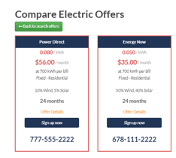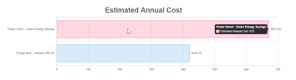Watch a walk-through.
Take a moment to familiarize yourself with the concept of retail choice and learn how to expertly search our database of offers.
Overview
The Search Electric Offers tool allows you to filter and compare currently available offers for your home or business. You can narrow current offers by price, contract length and other deciding factors. By default, offers are sorted by cost per kWh from lowest to highest.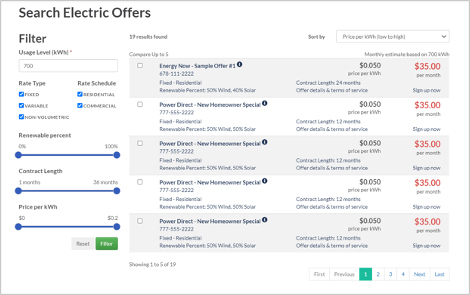
1. Navigating through offers
The default filter displays all current offers. The total number of current offers (e.g., 19 results found) is shown in the upper left corner of the results panel.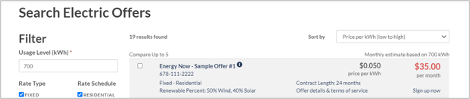
2. Changing the sort order
You can sort the filtered offers by supplier name, price per kWh, estimated monthly bill based on usage or renewable percent.
- Click the Sort by dropdown arrow.
- Select an option from the menu to change the sort.
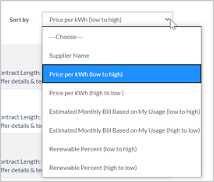
3. Setting the filter criteria
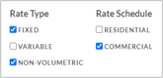

4. Applying and resetting filters
Once you’ve set criteria, click the Filter button to apply the filter. Only the offers that meet the criteria are displayed.
To clear the filter and view all current offers, click the Reset link.
- Click the Filter button to apply the filter.
- Click the Reset link to clear the filter.
5. Viewing additional offer details
Suppliers may include offer details such as sign-up fees, recurring monthly fees or a termination fee. In addition, some offers may include a PDF with the terms of service.
- Click the Offer Details & terms of service link.
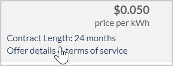
The offer details window appears.
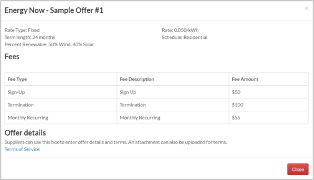
2. Click the Terms of Service link in the Offer details section to download the file.
3. Click the Close button when finished.
6. Signing up for offers
Once you’ve selected an offer, click the Sign up now link to proceed directly to the supplier’s website.
7. Comparing offers
You can compare up to five offers at a time. The compare offers screen displays the selected offers side-by-side. In addition, the comparison results display an estimated annual cost graph.
1. Click the checkbox to the left of each offer to compare.